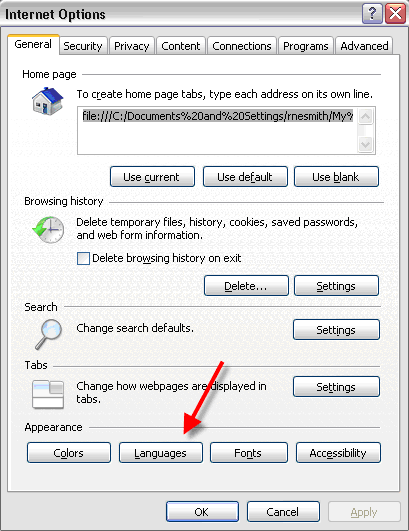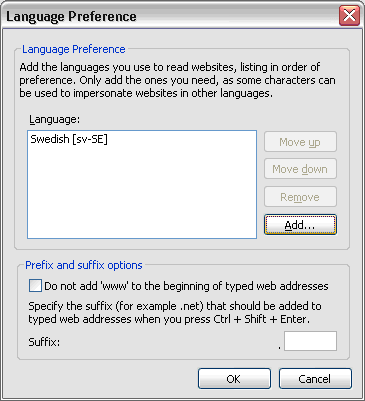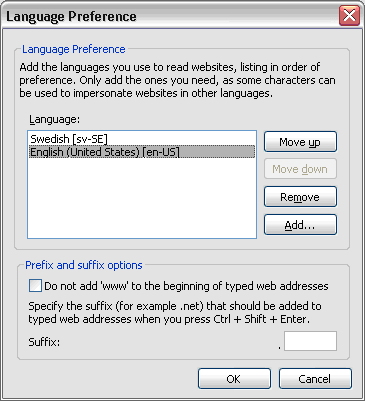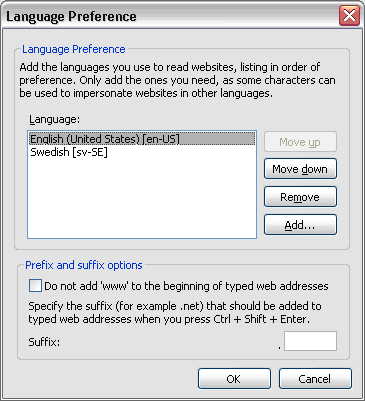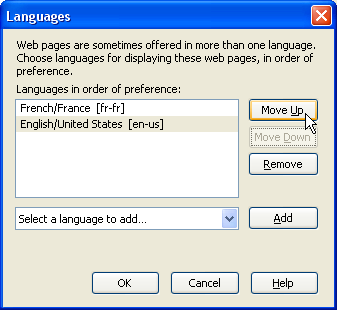If you are running into problems viewing items on the Results tab (Assigned Detail or Completed results displays) such as seeing blank results when results should display or if dates are appearing incorrectly, this may be related to your Internet browser's language setting.
Follow the steps below to change your browser’s language setting (select the link for the browser you use):
Internet Explorer
Firefox
- Open Internet Explorer.
- Go to Tools | Internet Options.
- On the General tab in the Internet Options window, click the Languages button.
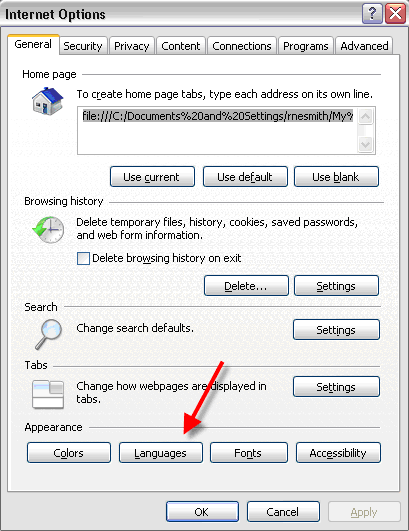
- This will bring up the Language Preference window (shown below) where you can change your language setting. Click the Add button to add a new language.
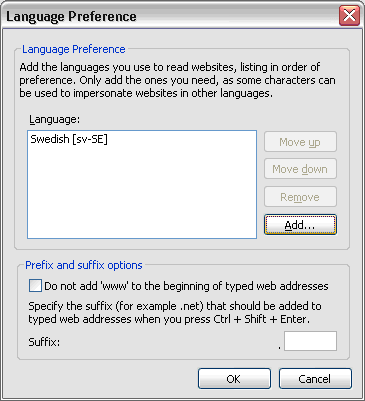
- Locate and select “English (United States) [en-US]” and then click OK to add the language.

- English will be added to your language list. To make English the primary language, select "English (United States) [en-US]" and click Move up.
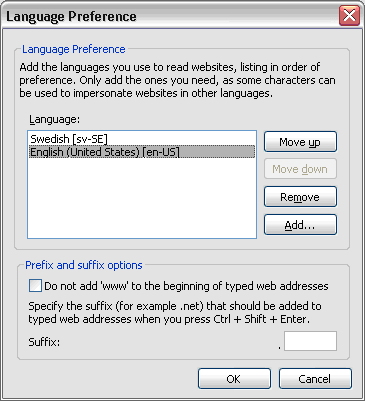
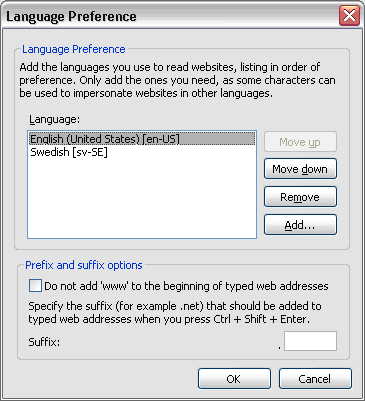
- Click OK on both the Language Preference and Internet Options windows to save your settings.
[back to top]
- Open Firefox.
- Go to Tools | Options.
- From the items across the top of the Options dialog box, click Content:

- Click the Choose button under languages. You will see the Languages window:

- From the Languages window, select “English/United States [en-us]” from the drop-down list. Then click Add to add the new language.

- English will be added to your language list. To make English the primary language, select “English (United States) [en-US]” and click Move up.
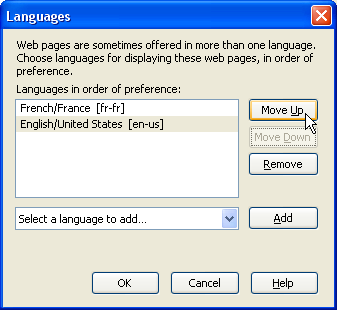

- Click OK on both the Language Preference and Internet Options windows to save your settings.
[back to top]