To reclaim inventory for assessments that have expired and place them back into your available inventory:
- Click on the Results tab.
- Click on the number under the "Expired" column for the assessment you want to reclaim. The Expired Detail window will appear displaying a list of all candidates whose assessments have expired.
- Check the box beside each candidate whose assessment you want to reclaim (or click the checkbox in the column header to select all as shown below).
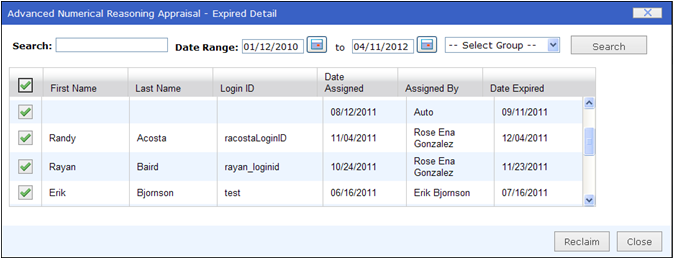
- Click the Reclaim button at the bottom of the window.
- Click the Close button to exit the Expired Detail window. You will see the number under the "Expired" column reduced and the number under the "Available" column increased by the number of expired assessments reclaimed.