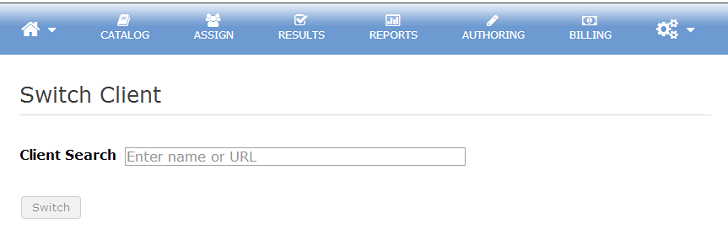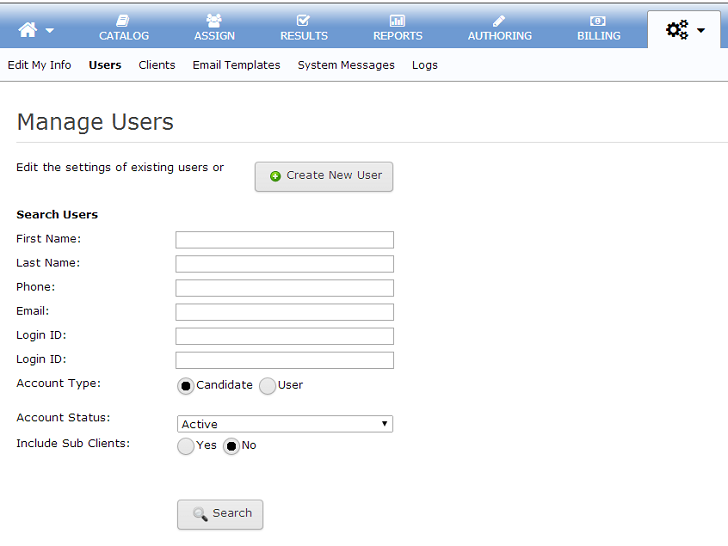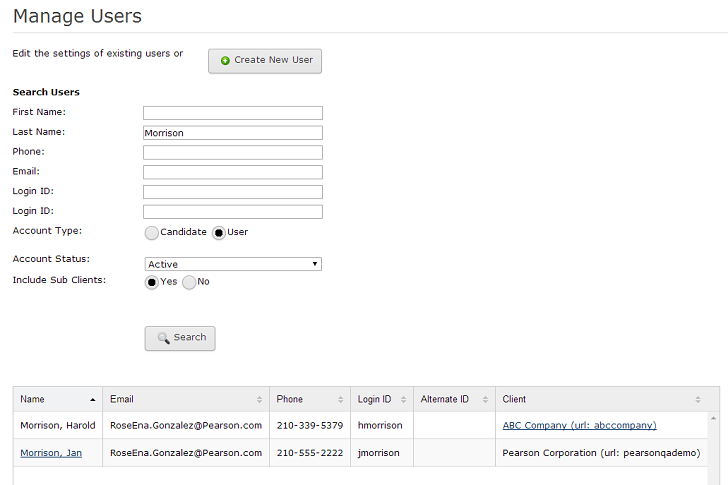If you are a site administrator with child client accounts, you will sometimes need to switch to the client’s account. Some examples of actions that require you to switch to the child client account are:
- Modifying user records for a client
- Viewing a client’s inventory
There are two ways to switch clients:
Option 1: Use the Switch Client option at the top right corner of the page.
Option 2: Perform a User search under Settings | Users.
Option 1 - Using Switch Client
- Click Switch Client located at the top right corner of the page. The following page will be displayed:
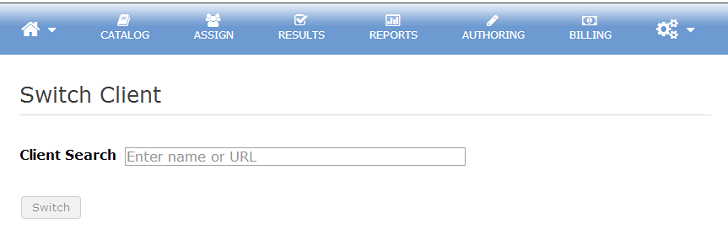
- Enter the name of the client whose account you wish to switch to. The search will happen automatically. Begin typing the client name and then pause. The system will display a list of clients whose names begin with the text you typed or contain a word beginning with the text somewhere in the name. For example, “Hi” would return the following results:
Hill Center
Paula Hicks
Triad High School
- When you find the desired client name, click on it to place it into the Client Search box.
Note: The name shown in brackets after the client name is the URL Identifier for the client.
- To switch to this client click the Switch button.
WARNING: Be sure to switch back to your own client account after viewing the information you need or performing any client-specific operations.
Option 2 - Performing a User Search (to switch clients)
Using the method described below, you can also switch clients as part of the user search in the Manage Users area:
- Go to Settings | Users. The Manage Users page will be displayed:
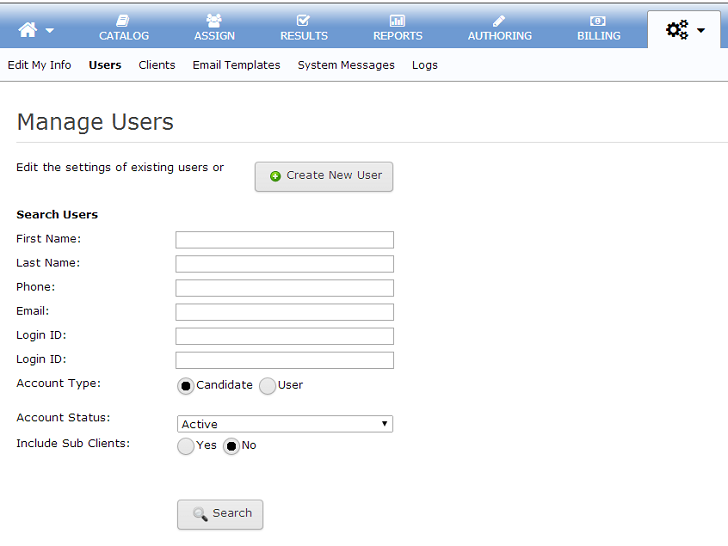
- Enter any available search criteria (e.g., First Name, Last Name, Email address, etc.).
- Select an Account Type of User.
- Select Yes to Include Sub Clients. This instructs the search to search through child client user records in addition to the current client’s users.
- Click the Search button to perform the search.
- The search results will be displayed below the Search button. If a user is in a child client account, the client name listed in the Client column will be a link. Click on the link in the client column to switch to the client. (See example below.)
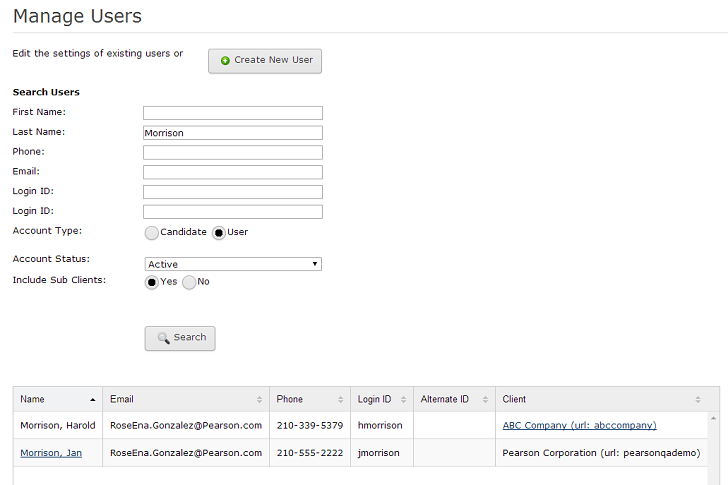
In this case, Harold Morrison is a user in the ABC Company client account and clicking on the ABC Company link in the Client column will automatically switch to the ABC Company client account.
WARNING: Be sure to switch back to your own client account after viewing the information you need or performing any client-specific operations.