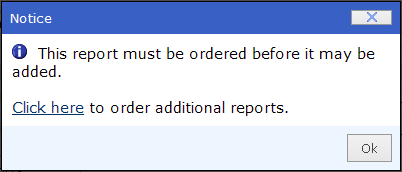Watson-Glaser II Forms D & E have the following reports available: Profile, Interview, and Development. If you wish to purchase one of the additional reports (i.e., you have purchased and a candidate has completed the Profile report, but now you would like to purchase the Development report for the same candidate), you may do so using the following procedure:
- Go to the Results tab and click on the number in the "Completed" column for the WG II assessment. A list of all candidates that have completed that assessment will appear.
- Click on the View Report button for the desired candidate. The Report Information dialog box is displayed.
- On the Report Information dialog box, you will see the Add Report listbox. Select the report you would like to add from the drop-down list and click the Add button. Depending upon your inventory levels, you may see the message shown below:
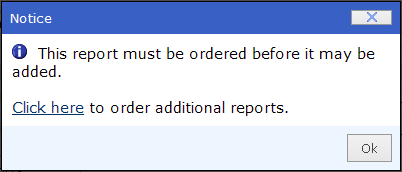
If you see this message, it indicates that you must purchase additional inventory in order to add the new report. Click on the "Click here" link to purchase the new report. (Or, if the pop-up has been closed, you may click on the Add button again and the pop-up will re-appear.)
- The "Click here" link takes you directly to the Catalog with the additional report selected so you can add it to your cart and purchase it.
- Once you have purchased the additional report, return to the Results tab and click on the number in the "Completed" column for the WG II to once again view the completed assessments.
- Click on the View Report button to view the Report Information dialog for the candidate.
- Click to display the Add Report drop-down list, select the report you purchased and click the Add button. This will add the new report to the Report Information dialog box for this candidate. The new report for this candidate is now available to be viewed or printed.