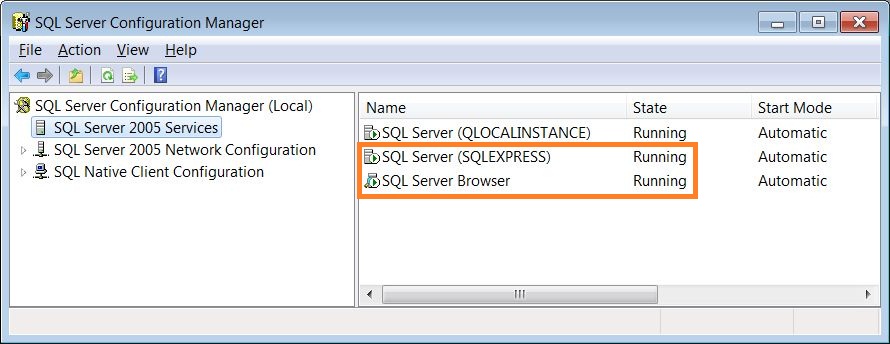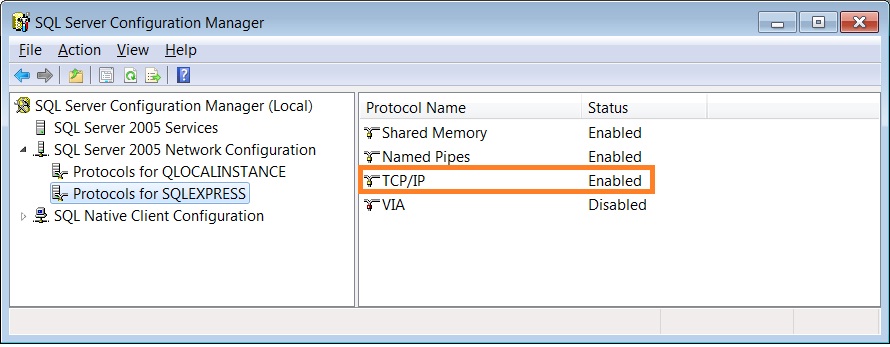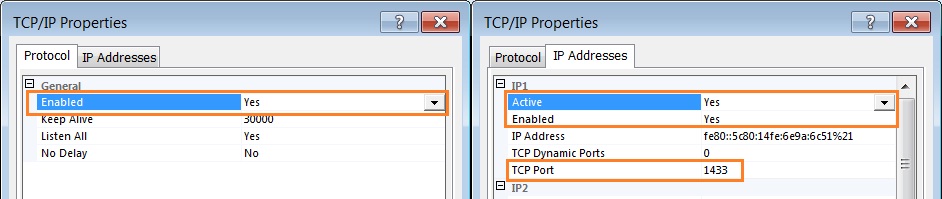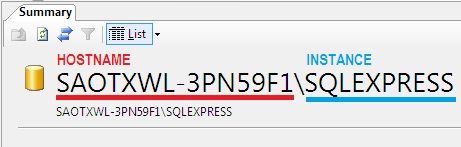|
Article ID: 4544
Last updated: 27 Sep, 2012
If you are encountering difficulties connecting to a GRADE or GMADE database on a server, check the following: If possible, install GRADE or GMADE on the server itself and verify that it can connect to the database. This article details how to set the GRADE/GMADE database settings. In the examples below, the instance name is SQLEXPRESS Open the SQL Server Configuration Manager and verify that both the SQL Server Browser service and SQL Server service for the instance are running. Both services must be running or else the software will be unable to connect.
In addition, the TCP/IP Protocol must be enabled for the instance:
In addition to being enabled, both the client and the server must be using the same port. The default port for SQL Server is 1433, if you are using SQL Server Express you will need to manually set the port number using the instructions. To verify the settings, double-click on TCP/IP. In the "Protocol" tab, Enabled should be set to 'Yes' (see left side, below) In the "IP Addresses" tab, underneath IP1, Active and Enabled should be set to "Yes." It is recommended that the default SQL Server port of 1433 be used for the TCP Port (see right side, below)
Changes made in the SQL Server Configuration Manager will not be applied until the SQL Browser and SQL Server services are restarted. Assuming port 1433 is being used, make sure that TCP/IP port 1433 and UDP port 1434 are not being blocked by any firewalls. The hostname and instance name can both be found near the top of the SQL Server Management Studio window:
|