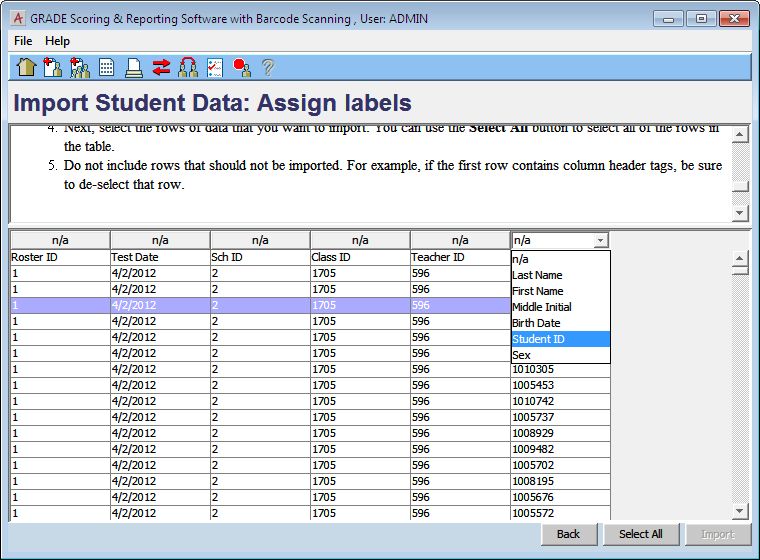|
Article ID: 4530
Last updated: 04 Sep, 2014
To import data: 1. Click the "Import or Export Data" button on the main screen or from the list of icons:
2. Select "Import Students," "Import Teachers" or "Import Test Sites" from the drop-down list in the upper-left corner (see screenshot below). For this example, we will be importing students. If the 'Update Students" check-box is checked, then students with duplicate Student IDs will overwrite existing ones, otherwise duplicates are not imported. 3. Click the "Select File" button on the right side of the window and select the file to be imported from the dialog. 4. Click the "Continue" button underneath the "Select File" button.
5. This will take them to the "Assign Labels" screen (see screenshot below). The window will display the data to be imported in a spreadsheet with a drop-down list at the top of each column. The drop down list contains the field names to be imported and the customer will need to assign the fields using the drop-down list 6. Select the rows to be imported or click the "Select All" button in the lower right corner of the window. Individual rows can be selected or unselected by holding down a Shift key and clicking on it (Mac) or by holding down a Ctrl key and clicking on it (Windows). 7. Click the 'Import' button in the lower right corner to import the data.
NOTE: Import files should be text files that are in either comma-seperated format (.csv) or tab-delimited format. IDs should only have numbers (no commas or special characters) Sex can either be M/F or Male/Female. The Middle Initial field can be longer than one character but only the first letter will be imported. The Middle Initial field is also optional, if it is omitted, the middle initial will be left blank. Listed below are the fields that need to be in the import file. The file can have additional columns and all data is required except for Middle Initial. STUDENTS First Name TEACHERS Teacher Name TEST SITES School Name
|
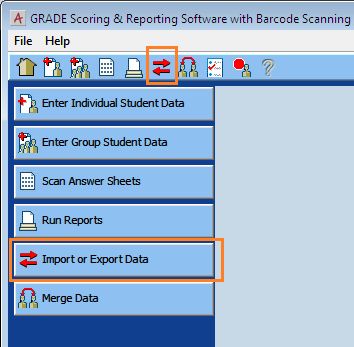
.jpg)