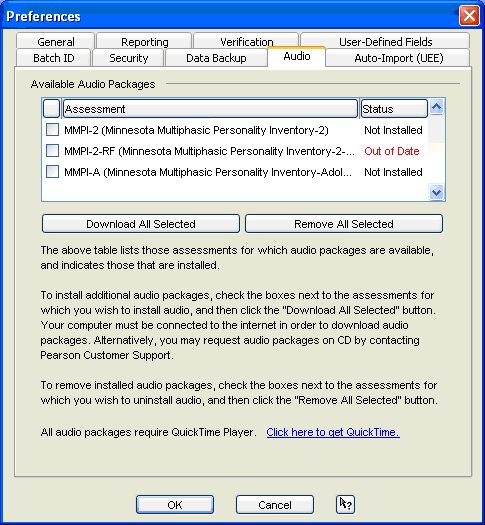|
Article ID: 4267
Last updated: 11 Nov, 2010
Introduction These notes contain items that might be of interest to the Tech Support personnel as they support users who are upgrading to, installing, or using Q Local Release 2.3.
1. Supported OS – The supported OS configurations are the same as they were for 2.2 except for the addition of XP SP3 and Vista 64-bit.
2. New in 2.3 a. Four Beck assessments (BAI, BDI-II, BHS, BSS) in English and Spanish. b. MMPI-2 added Non-K Profile and Non-Gendered T Scores to Basic Score Report. c. MCMI-III changed norms for clinical reports to non-gendered norms. Corrections reports still use the gender-specific norms. Along with the new non-gendered norms, a new validity scale (W) was added. d. MBMD added several Major Problem Area demographic choices. e. MACI has explanatory text for Counselor Codes in on-screen administration and manual data entry View Item Text.
3. Installation Related Changes
a. The installer is now launched from QDeploy.exe rather than setup.exe. QDeploy.exe is a thin front end to launch setup.exe (the Q Local application + SQL Server installer) and audio/setup.exe (the Audio Packages Installer).
From QDeploy.exe, the user installs or upgrades QLocal.exe and then installs the audio packages if they plan to use audio. After installation of Q Local and optional audio packages is complete, the user presses the Exit button to exit QDeploy.exe.
QDeploy.exe can also be used to add audio packages to an existing Q Local 2.3 at a later time.
b. The installer now gives all users (Everyone) full control of the data directory (usually ../Application Data/Pearson/Q Local System 2). It also gives full control of the <installation_directory>/files/audio directory. This is true for an upgrade as well as a fresh installation.
c. The Aladdin driver installer installs 4.110.5.41. For the Q Local 2.0, 2.1, and 2.2 releases, HASP drivers would only be installed/upgraded on a first-time installation. Starting with Q Local 2.3, the HASP drivers will also be upgraded, if necessary, when performing an upgrade using the installation CD. HASP drivers will NOT be included in the download patch, so a HASP driver upgrade will not occur when upgrading Q Local via the download patch.
The URL to the Aladdin site is: http://www.aladdin.com/support/hasp/hasp4/enduser.aspx
d. The installer now detects 64-bit hardware and puts that indication in the installation log. e. You can now check the HASP driver version from the Program Menu (Start/All Programs/Q Local 2/HASP Driver Info).
4. Launcher a. The Q Local process now shows up as QLocalApp.exe rather than javaw.exe. This should make it easier to find in the process list of the Task Manager. The shared report counter server also shows up as QLocalApp.exe, so as long as the Q Local client isn’t running on the server machine, you can determine if the shared report counter server is running. b. Q Local now launches on a single processor. See more in the On-Screen Administration section below.
5. Audio
The MMPI-2 and MMPI-A now have audio in addition to the MMPI-2-RF. As mentioned above, these packages are installed using the QDeploy.exe installer front end.
The status of the audio packages is determined by starting Q Local and going to the preferences screens. The Audio tab shows the installation status.
The user can also download the latest packages and uninstall packages from the Audio preferences tab. The screen has helpful instructions.
The audio package and Q Local version must match. The System_Info.txt file shows the required version and the installed version. The MTx log shows similar information
If the user upgrades 2.2 to 2.3 via the download patch, they will have to use the audio tab of the System Preferences screen to download the audio packages. This is the message displayed the first time 2.3 is launched with a stale audio package.
This is what the audio tab looks like after upgrading to 2.3 via the download patch and before downloading the MMPI-2-RF 2.3 audio package.
Note: If the user is running Windows 2000, they have to use QuickTime 7.1.6 or earlier. If the user is running Windows 2003, they have to use QuickTime 7.2 or later.
The installer will only deliver QuickTime 7.1.6 to Windows 2000 machines because that is the most recent QuickTime version that will install on those platforms.
The installer will only deliver QuickTime 7.60.92.0 to the other platforms, and if it finds an “outdated” version of QuickTime (older than 7.60.92.0) the QuickTime checkbox will be checked by default.
Note: The Audio Diagnostic Tool Volume Control button in Step 2 does not work on Vista. On XP systems, that button opens up the Volume Control window with the master volume slider. You can get to a similar window on Vista by pressing the Sound Properties button, selecting the speakers, selecting Properties, and then selecting the Levels tab.
3. Scanning a. First-time installations installing ScanTools will now install ScanTools Plus Link Runtime version 7.0. Upgrade installations. either from the CD or the web will not upgrade existing ScanTools runtimes to 7.0. The log might indicate otherwise, but the runtime will not be upgraded.
If the user wishes to upgrade an existing ScanTools runtime, they can use the 2.3 CD to uninstall the existing scanning support, and then use the 2.3 CD again to install scanning support. This has to be done with care. They have to select “Modify” rather than “Remove” both times the CD is used.
QLocal 2.2 is running a 6.4 beta version of ScanTools Plus Link Runtime.
With ScanTools 7.0 installed, QLocal will display a more user-friendly error message if the scanner is disconnected, or will auto-detect the new scanner location (if the scanner has switched ports).
Based on our testing, ScanTools 7.0 appears to work on Vista, but Scantron doesn’t officially support ScanTools 7.0 on Vista. If a customer has problems that cannot be resolved, they will have to do scanning on a machine that has one of the other supported operating systems. b. USB scanning no longer hangs with iNSIGHT 2 & 4.
4. HASP a. Help About now shows where the HASP was located if it was found. Solo (or Network HASP server) Report Counter plugged in and accessible: Local Solo (or Network HASP server) Report Counter unplugged or inaccessible for any reason:Access Failure Network remote client with locally attached report counter: Local Network remote client with no locally attached counter and networking problems, inactive HASP server, or wrong machine selected for HASP server: Not Found Network remote client with no locally attached counter, active HASP server, no network problems, correct machine for HASP server, but counter is unplugged or inaccessible on HASP server machine: Access Failure Other weird but extremely rare conditions: Read Failure, Unknown Failure. b. Help About link added to Home Page c. Shared Report Counter Server now logs correctly on HASP server machine. d. The report counter access has been completely rewritten in Java. dongleapi.dll, and hasp32ms.dll no longer appear in the bin folder. They are replaced with HASPJava.dll, HASPJava_x64.dll, and hasp_windows_demo.dll. e. Solo will no longer look on the network for a shared report counter if the locally attached report counter cannot be found. This should reduce some blockage caused by security software. f. The misleading HASP error in the MTx log on a fresh installation has been removed. g. NOTE: When starting the HASP server on Vista using the shortcut in the installation directory, use “Run as Administrator”.
5. On-Screen Administration a. QSysLock continues to work - even after 5 minutes. This was fixed very late in 2.2. b. When an invalid entry was made on a page, sometimes the app would crash back to the parent Q Local window. This is fixed. c. At the end of an on-screen administration, under some circumstances during a review, the user would get a JavaScript error. This is fixed. d. Q Local is launched on a single processor now. Users who used to use the Processor Affinity trick to revert to uni-processor operation for Q Local to avoid the crash to desktop during on-screen administration should not have to do that anymore. We fully understood the problem, and we really didn’t fix anything. However, we don’t expect to get a crash to desktop during on-screen administration anymore. e. On-screen administration wizard now contains a warning about needing an exit code.
6. Reporting a. The “Print” button on the Score and Report window has been changed to “OK”. b. The Print to Screen now puts the PDF report in the foreground correctly after dismissing the confirmation dialog. c. If a user tries to open the report PDF file with Adobe 5 or older, they get a better message hinting that they need to upgrade their Adobe. In 2.2, Adobe 5 just failed to open the file. d. There is an Adobe 9 issue. If the user selects the screen as the report destination, the user’s machine will appear to hang. It is really just in a CPU loop, and this condition will persist for about a minute. To get around this problem until Adobe issues an update that fixes the problem, the user will either have to use Adobe 8 or make the following changes to the Adobe 9 preferences. In Adobe 9, they select Edit, Preferences, Internet. They should uncheck the “Display PDF in Browser” checkbox at the top of the screen. Then when they send a report to the screen in Q Local, the browser window that usually displays the report will show an error, but the report will be in a separate Adobe 9 process located on the user’s Task Bar. They just have to close the browser window and select the Adobe 9 process from the Task Bar to view the report.
7. Ordering Usages a. Hyphens are no longer accepted in internet order phone numbers. b. Email address validation for internet orders has been made more restrictive. The at sign ‘@’ is now required. c. Errors during internet ordering should be more accurate, and we shouldn’t get those “Can’t connect to the internet” messages when a Mirage error occurs. MTx log should show full text of Mirage errors. d. Visa 4017-0000-0000-0, Amex 4300-00000000000, Amex 3720-00000000000 were all considered valid credit card numbers by Q Local in 2.2. None of them are valid numbers, and this causes problems for Mirage since we don’t have real-time validation. This has now been fixed.
8. Miscellaneous GUI Issues a. Unresponsive Export and Score and Report buttons fixed. b. Sort order is preserved when switching between assessment record windows. c. The “Cannot connect to Q Local database” error during launch has been restored. d. Various form field validations have been fixed. Customer might have values that are invalid, and the client record or assessment record might need editing if they want to re-run a report or re-use a client demographic. e. Date example is provided for date fields in manual data entry View Item Text. f. Numerous focus and cursor management issues have been fixed. g. We have introduced a bug in 2.3 that enables tool buttons incorrectly while on the Recycle Bin screen. If there is more than one record in the Recycle Bin and the user changes the selection, the Edit, Score and Report, and Trash tool buttons will be enabled. They will be able to edit and score the records as if they were still active records. If they try to delete the record with the Trash tool button, they will get an error.
9. Miscellaneous a. Upgrade log (QLocalUpgrade.log) now has timestamps and it appends rather than truncates. b. Responses for SSPO item 34 have been corrected. One of them used to be duplicated. c. MMPI-2 Custom Personnel Adjustment Rating Report-1 was removed from Q Local. d. Changed the name of the BASC-2-PRQ reports so that the names of the reports sort near the B’s rather than the P’s. This matches the sort order of the assessments. e. Q Local Info is up to date. f. The user can now import records in a transfer file that are missing the response XML. This used to cause problems, and the user had to send us the transfer file to remove the problem records. g. There will continue to be an issue in Vista where a second, “virtualized” copy of b.cfg could be created. This will usually be a Networking client that is used to change the dbserver or haspserver properties. If the change is made by a user that doesn’t have permissions to write in the Program Files/Pearson/Q Local System 2 folder, a virtualized copy of b.cfg will be created and operative for the user that created it. Other users of Q Local might end up using the installed b.cfg which could be pointing to the wrong dbserver or haspserver. If Q Local is run as administrator (right click the Desktop icon and run as administrator) or if UAC is disabled, a virtualized copy of b.cfg is notcreated. So this is the best way to run when using Q Local to change the dbserver or haspserver values in b.cfg.
|