|
Article ID: 4228
Last updated: 21 Oct, 2010
How To:Uncompressing Q Local 2 Database Files Follow the steps below:If you experience an error message that says: Connection to Q Local Database Failed, it may be because the Q Local 2 database files have become compressed. Here are some steps to troubleshoot and resolve this problem. 1) Verify that the Microsoft SQL Server Express QLOCALINSTANCE is running
Click on Start, then Control Panel, then Administrative Tools, and then Services.
(alternatively you can also type services.msc in the run command)
At the bottom of the screen, click on Standard to expand the view
Locate SQL Server (QLOCALINSTANCE)
Make sure that the Status says Started
Note: If the SQL Server (QLOCALINSTANCE) is not Started, then Q Local cannot connect to the database. The SQL Server (QLOCALINSTANCE) service must be running in order for Q Local 2 to connect to the database. To start the service, right mouse click on the QLOCALINSTANCE and then click on Start. To stop the service, right mouse click on the QLOCALINSTANCE and then click on Stop.
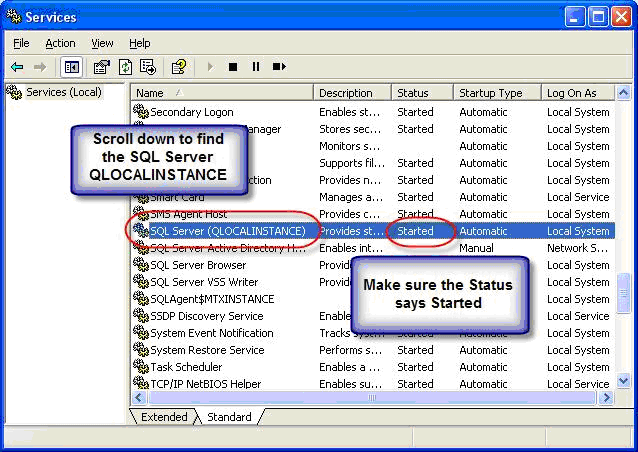 If the service is started, but Q Local 2 still cannot connect to the database, you’ll need to check if the database files are compressed.
2) Check if the database files are compressed
Close the Services window
Right mouse click on My Computer and then click on Explore
Navigate to the Q Local 2 installation directory (default location C:\Program Files\Pearson\Q Local System 2) and click on the plus sign (+) to the left of the directory.
Click on the db folder so that the contents are visible on the right hand side
Does the db folder or any of the individual files appear in blue letters? (note sometimes chracters do not show up in blue)
Right click on each file (one at a time) and click on properties and then advanced, to check if they are compressed.
Blue letters indicate that the file or folder is compressed and Q Local 2 will not be able to connect to them. (see screen captures below)
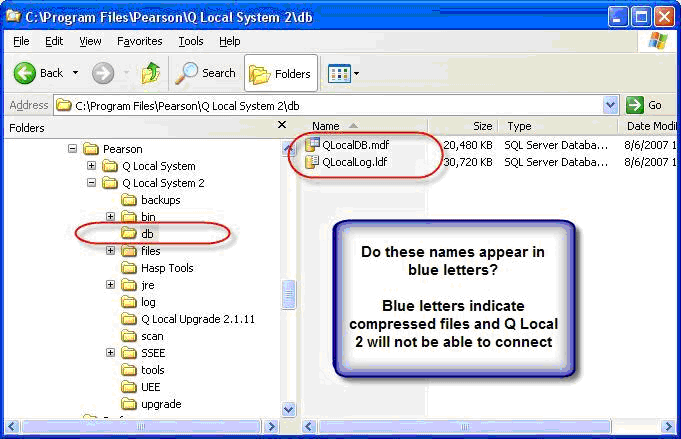 3) How to Uncompress Database Files
Files cannot be uncompressed if the SQL Service is running, so first you’ll need to stop the SQL service QLOCALINSTANCE (see step 1 above to get to Services)
Right mouse click on the QLOCALINSTANCE and then click on Stop
Close the Services window
Right mouse click on My Computer and then click on Explore
Right mouse click on the db folder and then click on Properties
Click on Advanced
Uncheck the Compress box (see example on the next page)
Click OK
Next, right mouse click on the individual files (QLocalDB.mdf and QLocalLog.ldf)
Click on Advanced and uncheck the Compress box for each individual file
Verify that the both the db folder and the individual files no longer appear in blue letters
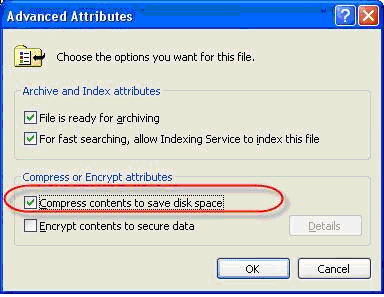 4) Restart the SQL Service
See Step 1 above to restart the QLOCALINSTANCE
5) Try to Open Q Local 2
|