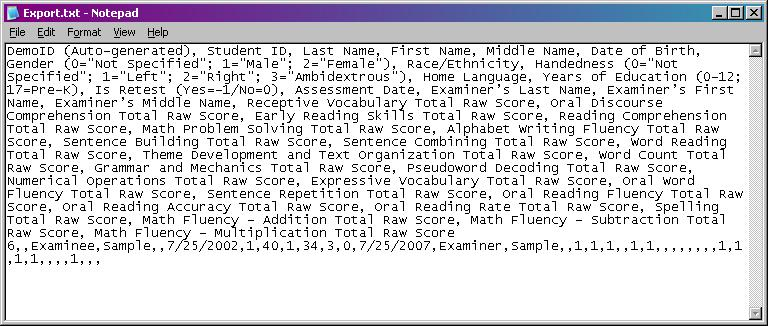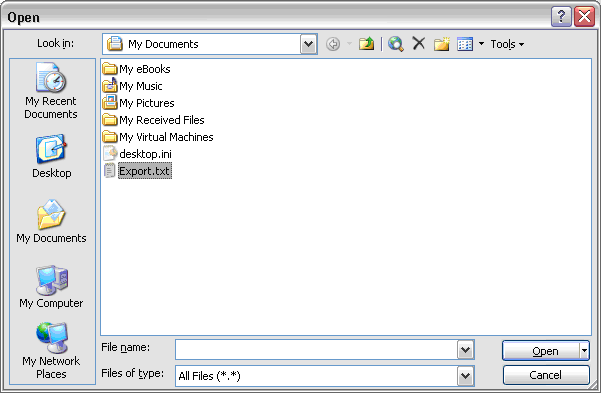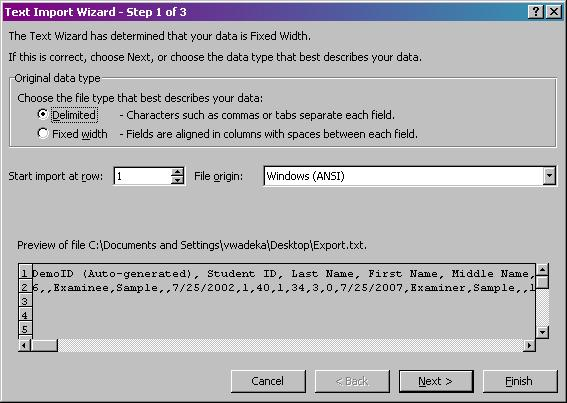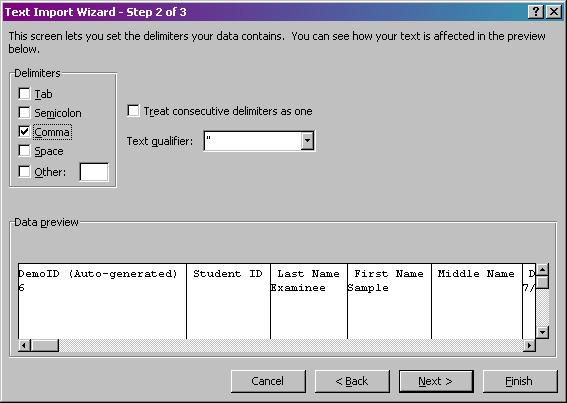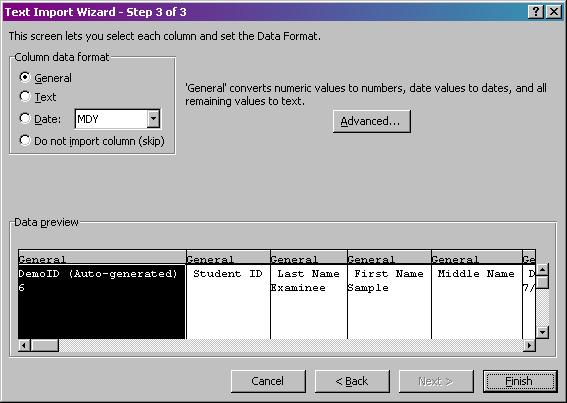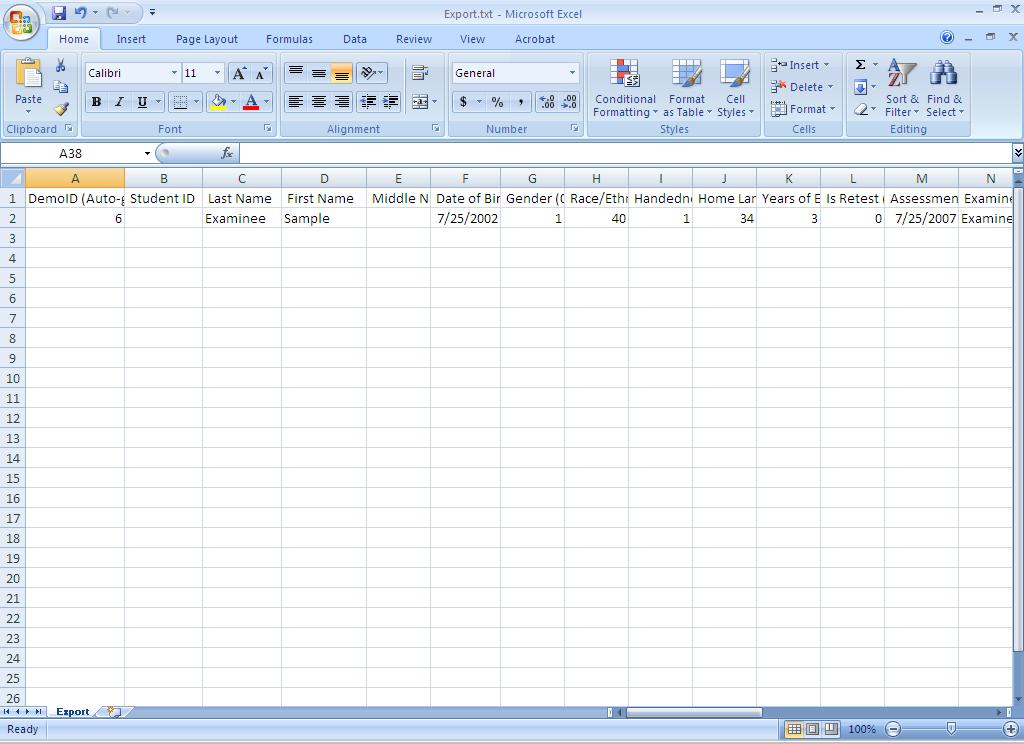|
Article ID: 3973
Last updated: 26 Mar, 2010
1. With the (automatically opened from export) export.txt file open, insert a new line on line 1. NOTE: Make sure text wrapping is turned off under Format | Word Wrap. 2. Right mouse-click and select Paste (or press ctrl-v). The screen should look similar to this:
3. Save the Export.txt file. 4. Open Excel. A blank spreadsheet should open. NOTE: Screenshots shown in this topic reflect Excel 2007 format. However, the functionality is the same for all versions of Excel. 5. In Excel, open the export .txt file. Select Files of type | All Files (*.*).
6. Select the Exported File and click the Open button.
7. Excel will automatically try to convert the exported text file to Excel format. This window will open:
8. Select the Delimited radio button. 9. Click Next. 10. Uncheck all delimiter boxes, and check the Comma delimiter box:
11. Click Next. 12. Click Finish on Step 3 to use the default values:
13. The text should appear with column headings similar to as shown below:
|
|||||||||||||||||||