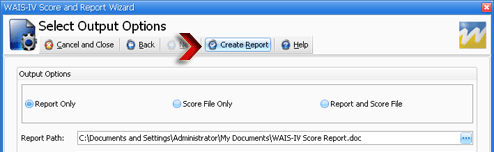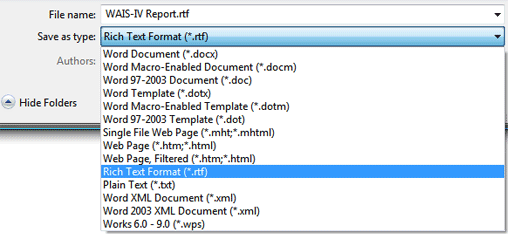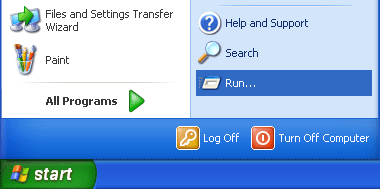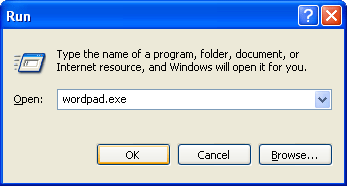When a report is generated through the PsychCorpCenter-II platform, it is created within Microsoft Word™ or Microsoft Word Viewer™ using default PCC-II product templates. These template styles and the generated report(s) within them may be used
as is
or they can be used to complement an already created personal report template. Follow the steps below to import all or some of the generated report into your own "customized" report without importing section headers, footers or breaks. The following steps will make use of Microsoft Word™ and WordPad™.
| 1 |
Generate a report in the PsychCorpCenter-II Platform |
|
Generate a report using PsychCorpCenter-II. |
|
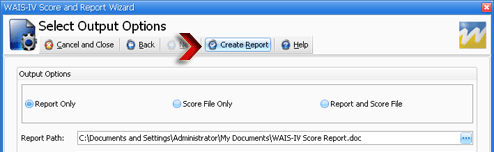 |
| 2 |
Save report in Rich Text Format (.rtf)
|
|
Once the report is open in MS Word, save the report in Rich Text Format (.rtf) to your default save location and close the document. (normally the My Documents folder or Desktop)
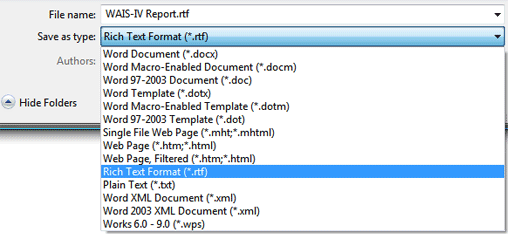
|
| 3 |
Open your custom template in Microsoft Word™
|
|
This template is your Word document with your own headers and/or footers. |
| 4 |
Open your saved report generated from PCC-II using WordPad |
|
WordPad will be used to display the report without headers, footers and section breaks. Follow these steps:
- Click on START > RUN
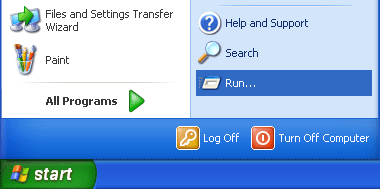
- Type 'wordpad.exe' and press OK to open WordPad
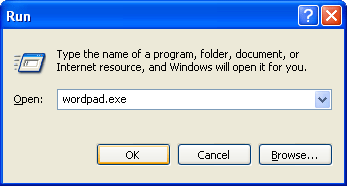
Alternatively, you may access WordPad by clicking on START > PROGRAMS > ACCESSORIES > WordPAD
- Open your saved report. (This was the report you saved as an .rtf document)
|
| 5 |
Copy contents from WordPad to Word
|
|
Now that your report is open in WordPad you will notice there are no headers or footers. This is because WordPad was created without the more advanced formatting features that come with programs like MS Word.
You are now ready to copy and paste all or some of your saved report into your customized report layout you originally created in MS Word.
|
For further information, please contact the Pearson eSupport Center at (800) 249-0659 Monday through
Friday from 7AM-6PM CST.