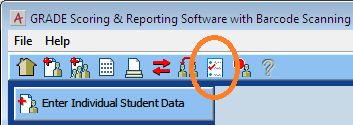|
Article ID: 4533
Last updated: 19 Sep, 2012
The GRADE/GMADE hierarchy is as follows: District->SubDistrict->School->Class->Teacher->Student->Test The District is specified when the program is first run (see screenshot below) and cannot be changed or removed. If subdistricts are to be used (very rare) then the Subdistricts checkbox will need to be checked. If they do not check the 'sub-districts' checkbox subdistricts cannot be enabled later. If there is test data in the database already and they want to use subdistricts, this article outlines how to export the existing database and recreate it with sub-districts
Schools, Classes and Teachers cannot be deleted. If one of those entities are no longer in use, they will need to be marked as 'inactive' via the "Administration Setup" screen. Teachers and Students are free-floating and are not tied to a specific class. A Student is linked to a Teacher and a class only for a specific Test, so a Student can take multiple Tests in different Classes and with different Teachers. Schools and classes can be added from the "Administration Setup" screen, which is accessed by clicking the third icon from the right from the list of icons near the top of the window:
Schools, classes, and teachers can be added from the Administration Setup screen. There is a tab for teachers, and schools and classes can be added or edited in the 'Test Sites' tab:
Double-click the district to bring up the list of schools, and double-click a school to bring up the classes for that school. Click the 'Add' and 'Edit' buttons at the bottom of the window to add or edit items. BEFORE ANY FORMS CAN BE SCANNED, ALL OF THE INFORMATION NEEDS TO ALREADY BE IN THE DATABASE. If an item is not present when forms are scanned in, the missing items will appear orange in the Edit tab. The missing entity can then be manually added before the scan group is imported. If the customer has a lot of items to put into the database, they can be imported. Rosters are used for preslugging forms and printing out barcode labels ONLY. Click here for more information on importing a roster.
|