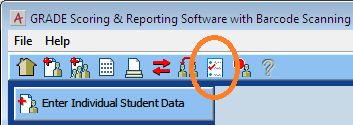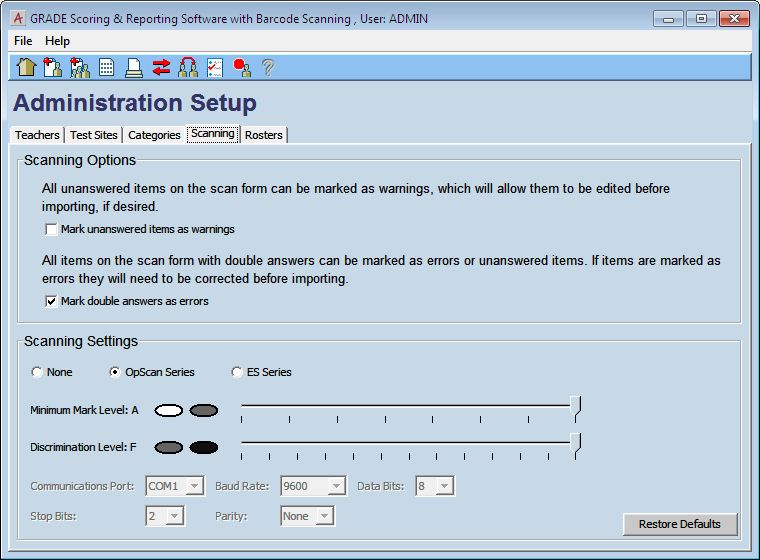|
Article ID: 4531
Last updated: 19 Sep, 2012
Scanners are not enabled by default in GRADE and GMADE. If you are going to use a scanner with the software, follow these steps to enable it: 1. Click the Administration Setup icon (circled in orange below):
2. From the Administration Setup page, click the "Scanning" tab, then select the appropriate option for your scanner type:
You should now be able to select the 'from scanner' radio button from the Process Answer Sheets screen. NOTE: The version of GRADE or GMADE that is installed must be a scanning version. To verify whether you have a scanning version or not, look at the text at the top of the window. If the word 'Scanning' is NOT there, a scanning version will need to be purchased and the key entered.
|