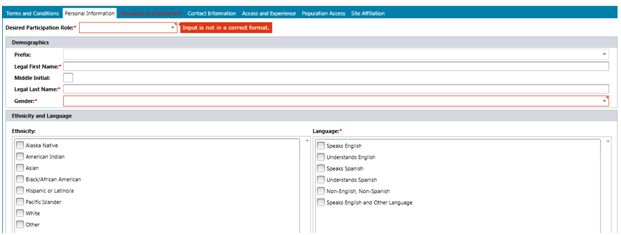|
During the application process, the applicant is required to enter values for Ethnicity and Language. These values are found on the Personal Information tab. If the user is not able to see these values it is most likely due to the Web Browser’s zoom level. If the browser is zoomed in more than 100% or the resolution low, this can cause scaling issues and the Ethnicity and Language boxes collapse. In the example below, notice that the page appears to be cut off at the bottom.
The solution is to decrease the zoom level so that more of the page is displayed on screen. The method of adjusting the zoom level for various browsers is described below. Keep in mind that these may not work for all browser versions. Finally, if the menu bar does not appear at the top of the window, press the “Alt” key to make it appear. There are a few ways to adjust the browser's zoom level:
To restore the zoom level:
|